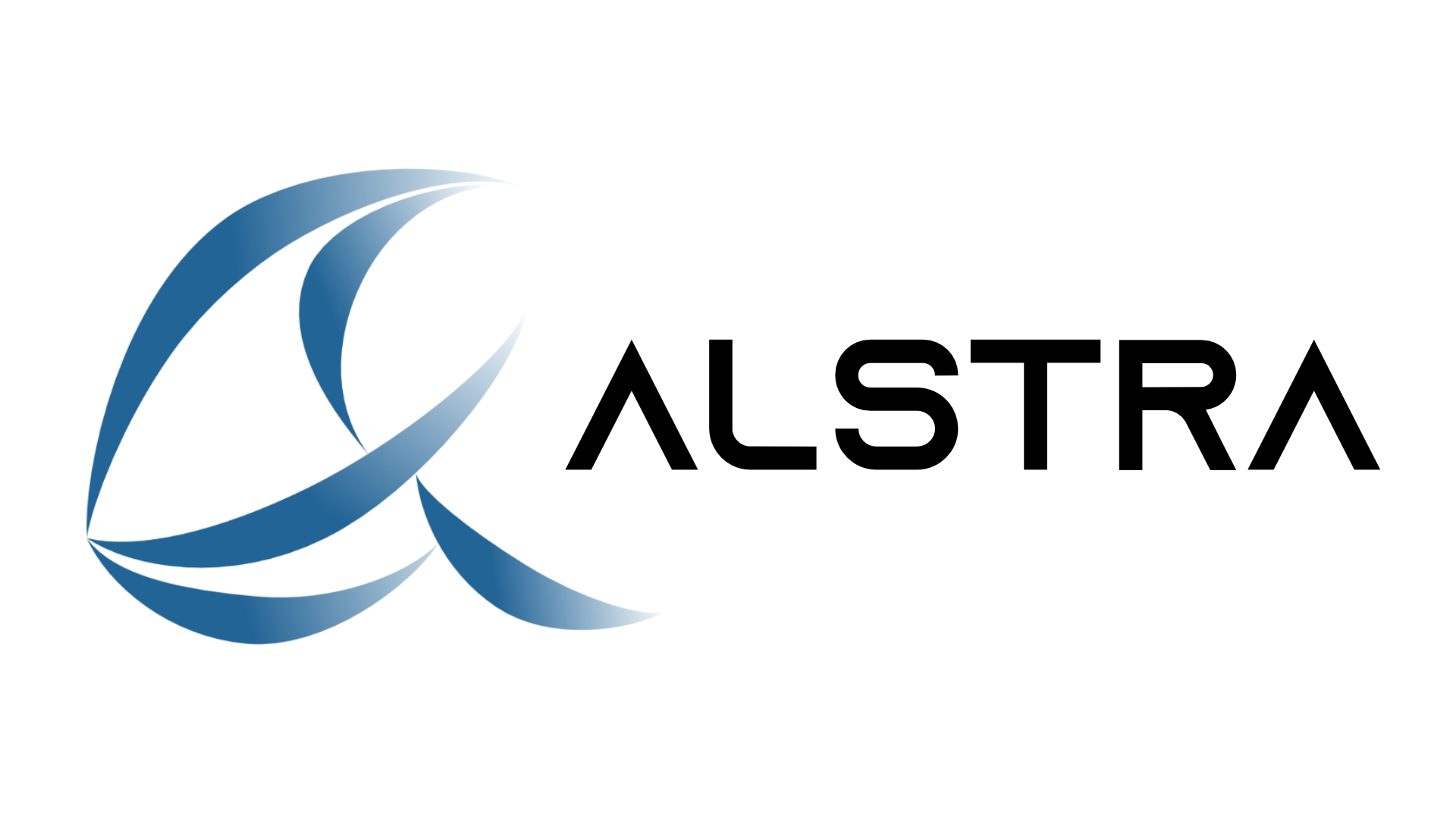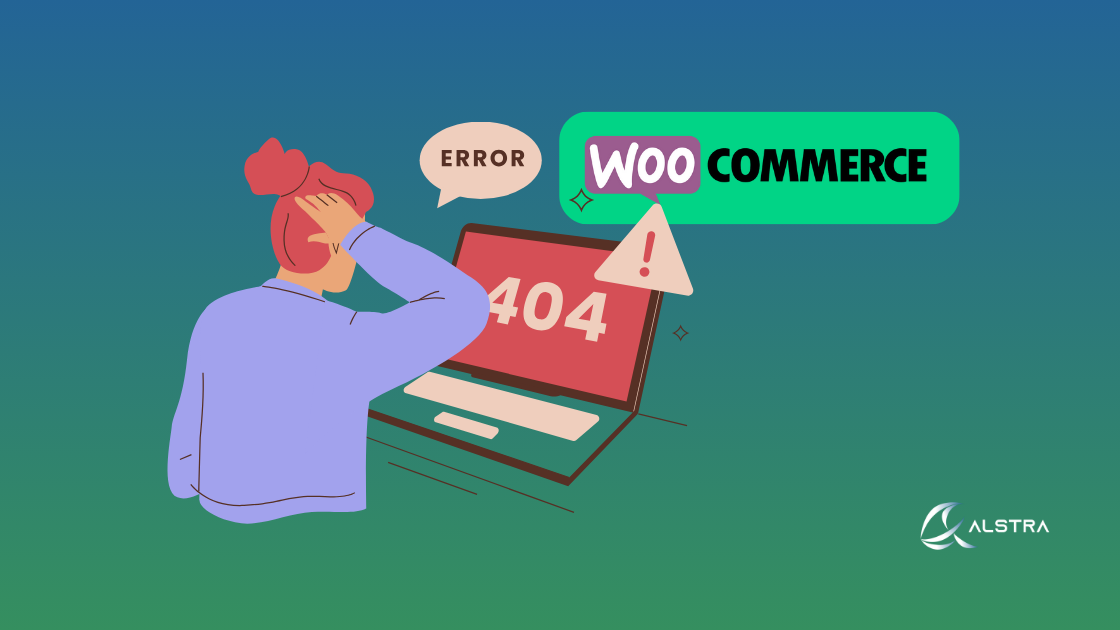Running an online shop should be simple, but sometimes technology has other ideas. If you’ve developed a website with WooCommerce and encountered troubles, you’re not alone. Despite WooCommerce’s user-friendly image, technological glitches can bring your online business to a halt.
In this article, we’ll go over some of the most aggravating WooCommerce issues and their remedies. While these fixes may be helpful, keep in mind that each website is unique, and debugging can quickly get difficult.
When Your Checkout Page Stops Working
Nothing hurts sales more than a broken checkout process. Customers have things in their cart, are about to pay, and then nothing happens. Here’s something you could try:
Plugin Conflicts
The most common culprit is plugin conflicts. Different plugins sometimes fight with each other, causing your checkout to malfunction.
What to do: Temporarily disable all plugins except WooCommerce. Switch to a basic theme like Storefront or Twenty Twenty-Three. If checkout works again, reactivate plugins one at a time until you find the problematic one.
Permalinks Issues
Sometimes your store’s URL structure becomes muddled, resulting in 404 errors or blank checkout pages.
What to do: Go to your WordPress dashboard, navigate to Settings > Permalinks, and simply click “Save Changes” without making any adjustments. This refreshes your site’s URL structure and often fixes checkout problems.
Missing Checkout Page
Occasionally, WooCommerce loses track of which page should be your checkout.
What to do: Go to WooCommerce > Settings > Advanced > Page Setup and verify the correct checkout page is selected.
Product Images Not Displaying
You’ve uploaded beautiful product photos, but they’re not appearing on your site. This creates an unprofessional impression and can significantly reduce customer trust.
Admin Panel Issues
If images are missing in the product editor:
What to do: Click “Screen Options” in the top-right corner of the product edit screen and ensure “Product image” is checked. Sometimes this option gets disabled accidentally.
Theme Compatibility
Your theme might not properly support WooCommerce images.
What to do: Temporarily switch to a default WordPress theme to see if images reappear. If they do, your current theme might need updates or has compatibility issues.
Order Emails Not Being Sent
When customers place orders but neither you nor they receive confirmation emails, your business appears unprofessional and customers may worry their orders weren’t processed.
Check Email Settings
What to do: Navigate to WooCommerce > Settings > Emails. Verify all notification types are enabled and recipient email addresses are correct.
Order Status Problems
WooCommerce only sends certain emails for specific order statuses. For example, “Pending” orders don’t trigger the same notifications as “Processing” orders.
What to do: Make sure your orders are moving to the correct status after payment.
Email Deliverability
Default WordPress email functionality is limited and often ends up in spam folders.
What to do: Install an SMTP plugin to improve email deliverability. These plugins connect your site to proper email sending services, dramatically improving the chances your emails reach customers.
The Dreaded “Error Establishing a Database Connection”
This error completely takes down your site and is particularly alarming for both you and your customers.
Database Credentials
The most common cause is incorrect database information.
What to do:
- Access your website files through FTP or your hosting control panel
- Locate and open the wp-config.php file
- Verify that DB_NAME, DB_USER, DB_PASSWORD, and DB_HOST match your hosting account details
Database Server Issues
Sometimes your database server itself is having problems.
What to do: Contact your hosting provider to see if there are any known database server issues or if you have exceeded your plan’s usage limits.
Database Repair
If your database has become corrupted:
What to do: Add define('WP_ALLOW_REPAIR', true); to your wp-config.php file, then visit yourdomain.com/wp-admin/maint/repair.php to use WordPress’s built-in database repair tool.
404 Errors on Product Pages
Customers click to view products, but receive “Page Not Found” warnings instead. This has a direct influence on sales and provides a poor customer experience.
Permalink Structure Problems
What to do: Go to Settings > Permalinks and click “Save Changes” without making any changes. This regenerates your permalink structure and often resolves 404 errors.
Slug Conflicts
Sometimes your product permalinks conflict with other content on your site.
What to do: Make sure no categories, pages, or attributes share the same slug as “product” or as each other.
Cache Issues
Outdated cache data can cause 404 errors even after you’ve fixed the underlying issue.
What to do: Clear your browser cache, any caching plugins, and if possible, your hosting provider’s cache.
500 Internal Server Error
This generic error can be frustrating because it doesn’t tell you what’s actually wrong. It simply means “something broke on the server.”
Enable Debugging
What to do: Edit your wp-config.php file to include define('WP_DEBUG', true);. This will display more specific error messages that can help identify the actual problem.
Memory Limits
WooCommerce can be resource-intensive, especially with many products.
What to do: Add define('WP_MEMORY_LIMIT', '256M'); to your wp-config.php file to increase PHP memory allocation.
.htaccess Problems
A corrupted .htaccess file can cause 500 errors.
What to do: Rename your current .htaccess file to .htaccess.old, then go to Settings > Permalinks and click “Save Changes” to generate a fresh .htaccess file.
Final Thoughts
While these approaches may help you resolve WooCommerce issues, they need technical knowledge and might be time-consuming to implement. E-commerce functionality is complex, with many moving parts that must work seamlessly together.
If you have made these changes without success or are uncomfortable making technical changes to your website, it may be time to seek professional help. The cost of professional assistance is typically significantly lower than the revenue lost from an inefficient online store.
Still struggling with your WooCommerce issues?
At Alstra Solutions, we specialize in fixing these exact problems for Canadian businesses. As a federally registered IT firm based in Toronto, our expert team offers comprehensive e-commerce solutions including WooCommerce troubleshooting, website development, and ongoing maintenance. Don’t let technical issues cost you sales and customers. Contact us today at https://alstra.ca/contact/ and let us transform your online store into a seamless selling machine.